1. Importing Data
- Click on the "Edit" button below the XINGYING software interface to enter the Edit interface (12.1.1).
.png)
12.1.1
- Click "File - Load Capture File" to import the captured data file with the suffix ".cap", or directly select the .cap data file (12.1.2) from the "File" drop-down menu at the bottom of the interface. When importing a .cap file, if the cap file is large, the software interface will display a progress prompt window for loading the file. When switching .cap files in Edit Mode, the software will release the memory of the previously loaded .cap file to load the selected imported .cap file. During the release process, the software will also display a progress prompt window for releasing memory.
.png)
12.1.2
- When loading .cap data in Edit Mode, the software's status bar at the bottom will display the frame rate, recording time, and version number (12.1.3).
.png)
12.1.3
- Quickly view the captured content of the imported data in the 3D interface by dragging the timeline (12.1.4) below the XINGYING software interface, or by using the operation buttons below the timeline to play, rewind, and move forward/backward frame by frame.
.png)
12.1.4
- You can also use the data frame selection button to select the data to be loaded after processing (12.1.5)..
- The first button from left to right at the bottom of the Edit interface is the "Select Backward Frame" button. Double-click any frame on the timeline and click "Select Backward Frame." The software will select this frame and all previous frames.
- The second button from left to right at the bottom of the Edit interface is the "Select Forward Frame" button. Double-click any frame on the timeline and click "Select Forward Frame." The software will select this frame and all subsequent frames.
- The third button from left to right at the bottom of the Edit interface is the "Select Current Frame" button. If all frames are selected on the timeline, double-click any frame on the timeline and click "Select Current Frame." The software will only select this frame.
- The fourth button from left to right at the bottom of the Edit interface is the "Select Visible Frames" button. After clicking this button, all frames on the timeline will be selected.
.png)
12.1.5
Edit Mode Shortcut Keys
- After loading .cap data in Edit Mode, you can use the up and down keys on the keypad to quickly switch to the lost point frame. Pressing the up key will locate the lost point frame before the current frame, and pressing the down key will locate the lost point frame after the current frame.
- You can also open the software settings and set the shortcut keys for Edit Mode on the "Shortcut Key" settings page.
Quickly jump to a specified frame
- Enter the frame number you want to jump to in the "Go to" section under Edit Mode, and press the Enter key to go to that frame.
Post - process big data for segmented loading
- When the data to be loaded is too large, the data that needs to be loaded can be loaded and processed in segments. After processing one segment of data, continue to load the next segment of data.
- For post - processing, select to load data. If the number of frames exceeds 50,000, a prompt will appear indicating that the data to be loaded is too large and asking whether to load it in segments. If "Yes" is selected, a loading settings box will pop up, and the form will display the total number of frames, the starting frame number, and the number of frames to be loaded. If "No" is selected, all data will be loaded.
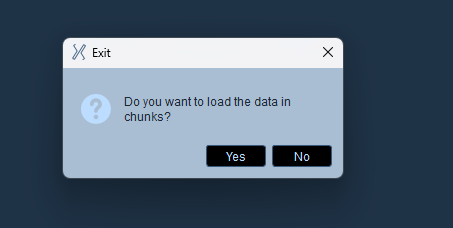
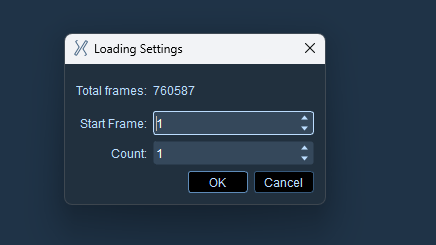
- After segmented loading, you can click the button below to jump to the next segment of data;
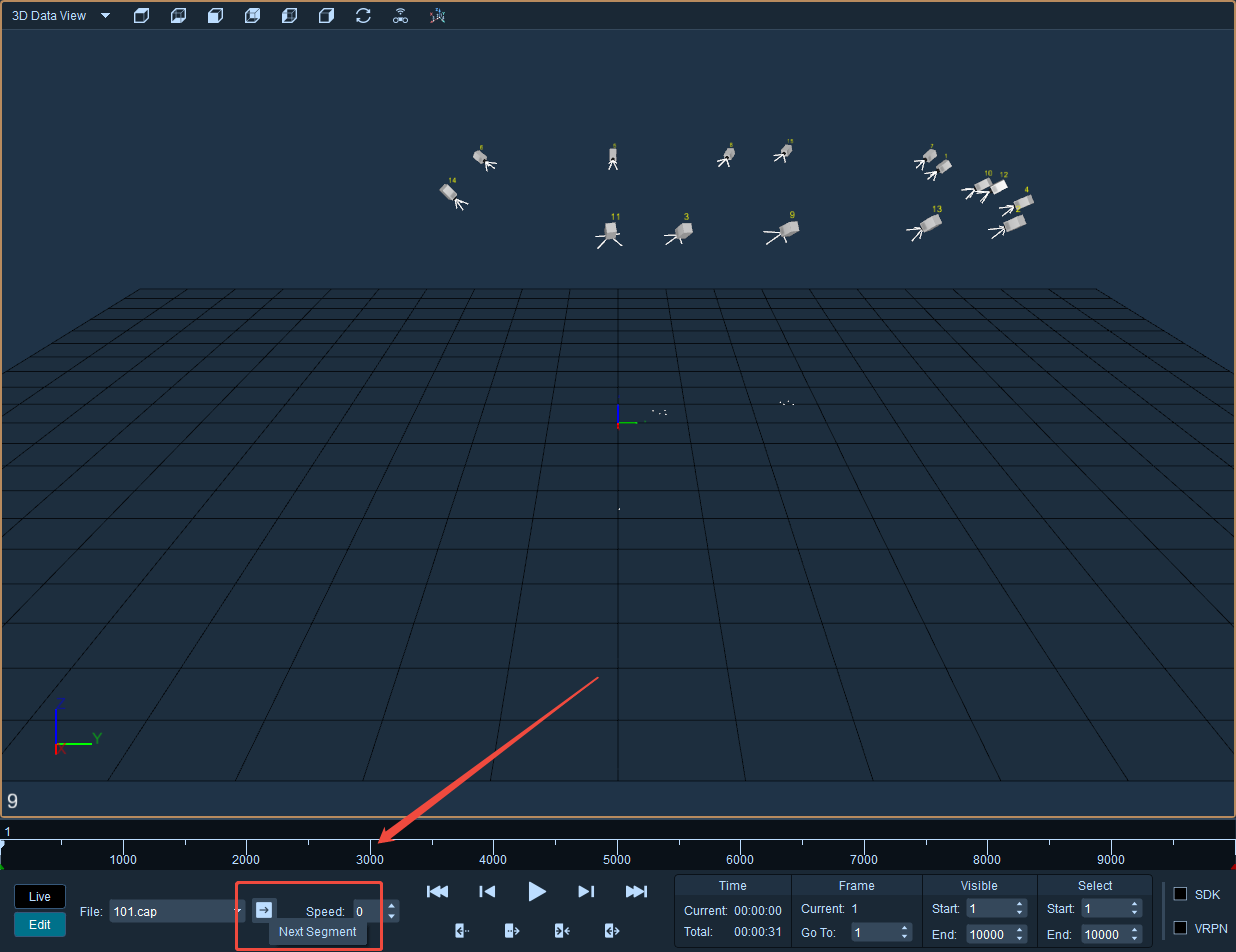
warning
Note:
Data can only be loaded downward. If you want to load the previous segment of data, you can only reload it.
Most functions of the segmented - loaded data cannot be used. It is especially recommended to use the截取 function to extract the data and then process it.