Diver-X
Software Installation
- Double-click on the "DivingStationInstaller.exe" program. When the installation window pops up, click on "Install" to begin the installation.
- After the progress bar completes, click on "Finish", and then click on "Notify Later".
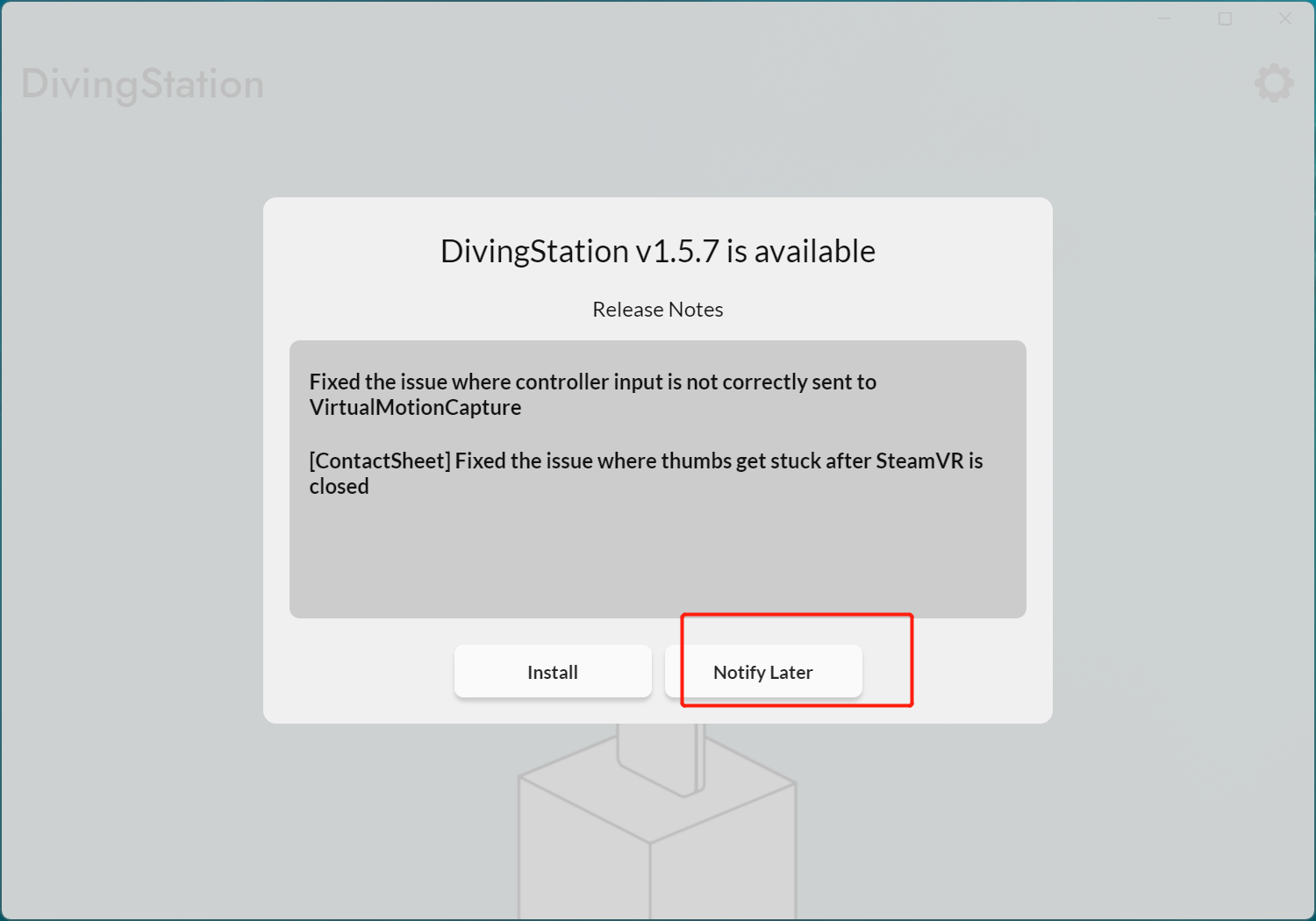
Setting up DivingStation
Connect the Dongle
.png)
- Before starting the software, please ensure that the dongle is connected.
- Take out the gloves and slide the power button to the right to turn them on.
 (1) (1).png)
info
To avoid communication interference, the dongle of the gloves should be kept away from the location of other dongles. Additionally, depending on the environment, communication may be slow when using a USB hub.
Pairing
 (1) (1) (1) (1) (1) (1).png)
- You can connect the gloves by pressing the pairing button on the DivingStation.
 (1) (1) (1) (1).png)
- Press and hold the button at the bottom of the glove for about 3 or 4 seconds. When pairing starts, the indicator light on the glove will blink.
- Once the pairing is completed, it will show as connected.
Calibration
- You can calibrate the gloves by pressing the Calibration button on the DivingStation.
 (1) (1) (1).png)
- Press the Calibration button to start the calibration. Calibration includes the following steps: Bend Calibration: In this calibration, bend all fingers from the little finger to the index finger, and extend the thumb. Stretch Calibration: In this calibration, only the thumb should be bent, while the other fingers are extended.
 (1) (1).png)
Joystick Calibration
- For the first time, you need to calibrate the joystick to determine its center and direction. Press the Joystick Calibration button.
.png)
- Press the Joystick Calibration button to start the calibration.
- Calibration includes the following steps: Center Calibration: This calibration determines the center position of the joystick. Do not move the joystick. Range Calibration: This calibration determines the maximum range of motion of the joystick. Rotate the joystick several times to its fullest extent. Forward Calibration: This calibration determines the forward orientation of the joystick. Bend your fingers, then push the joystick downward.
info
Since clicking the mouse is required, it is difficult to calibrate both hands at the same time. If you only select either Left or Right and perform the calibration, you can calibrate one hand at a time.
Creating a Human Body Model with Gloves
- To configure the gloves in XINGYING, please refer to sections 1-4 in "16. Third-Party Device Access - Inertial Gloves - Glove Management" for adding the gloves.
- To create a human body model including gloves, please refer to steps 5-6 in "16. Third-Party Device Access - Inertial Gloves - Glove Management" for guidance.
- The point attachment for gloves on the 53-point human body model is as shown in the diagram:

info
When adding gloves, make sure to select the correct glove model to avoid any errors.