(1) UE plug-in
Software settings and human body creation Comment
- Open the data broadcast panel and turn on "SDK".
- Create a markerless human body model and keep the software in playback state.
Plugin installation and UE settings
- Installation of plugins and settings in UE, please read.https://app.gitbook.com/o/cWovMelQUrwvhluA5X1N/s/VpKptYtAmoVvDMrrdA6R/readme/xvii.-plugins-and-sdk/1.-unreal-engine-ue-plugin
- Next, take UE as an example to briefly explain the operation instructions for driving models with markerless human body data in UE.
- In UE, click Window - Virtual Production - LiveLink. Click "Source - Nokov LiveLink". The ServerIP should be consistent with the network card address set in the data broadcast panel in the software. By default, it is 10.1.1.198. Then click OK. Play the software to receive human body data. The green indicator light will turn on.
.png)
- Next, create an animation blueprint. Take the default little white character model in UE as an example. You can also manually import a model. Find the model with "Skeletal Mesh" in the content sidebar menu.
.png)
- Right-click on the skeletal mesh and click Create - Animation Blueprint.
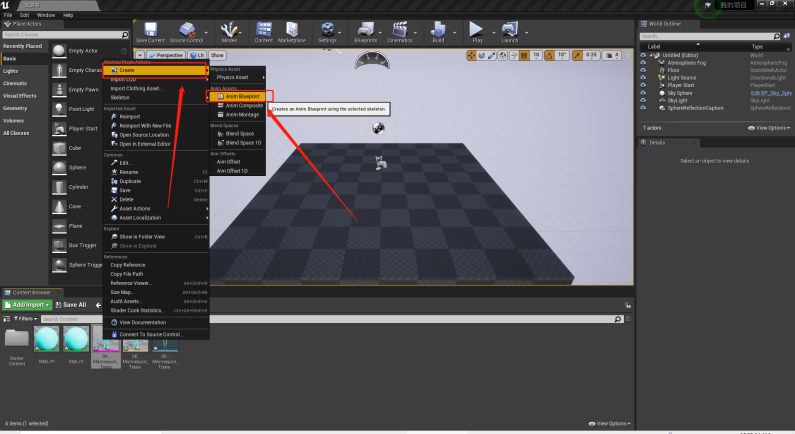
17.1.6
- Double-click the animation blueprint. In the animation blueprint, right-click and search for "Live Link Pose", and double-click to open it.
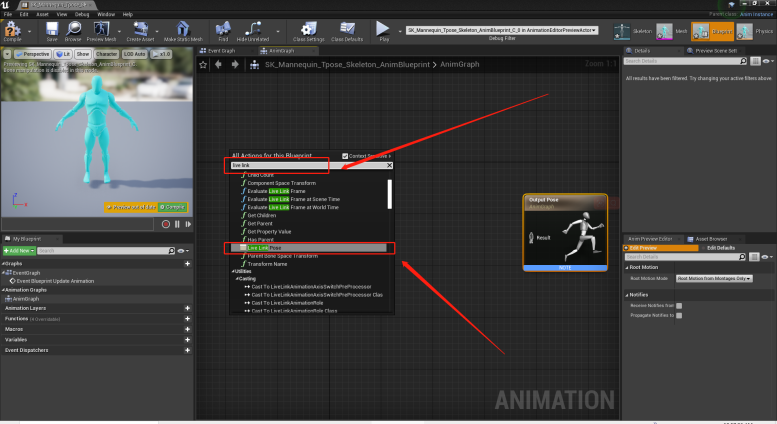
17.1.7
- In the "Live Link Subject Name" of "Live Link Pose", select the name of the target Marker set to drive the model movement in UE4 with this Marker set, and drag and connect "Live Link Pose" and "Output Pose".
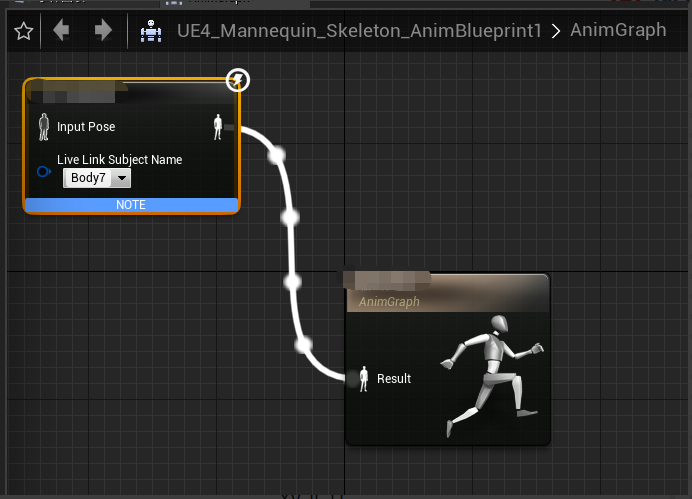
17.1.8
- Select the real-time link pose node and in the Retarget—Retarget Asset option in the detail panel on the right, select MarkerlessLiveLinkRetarget Asset.
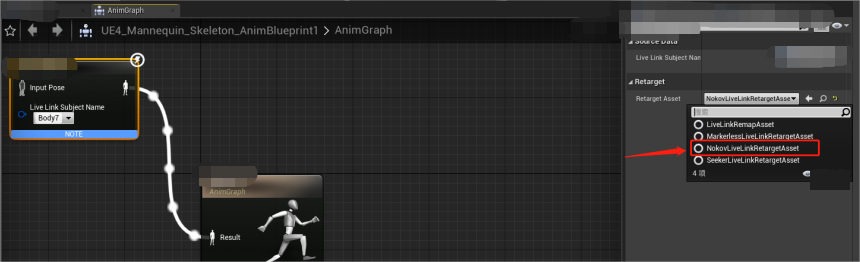
17.1.9
- Click the compile button and the little white man model will be driven and move synchronously with the Markerless human body.
- For other application operations of UE, please readhttps://app.gitbook.com/s/VpKptYtAmoVvDMrrdA6R/readme/xvii.-plugins-and-sdk/1.-unreal-engine-ue-plugin