2、USB Camera
USB Camera Networking:
- Multiple USB cameras can be cascaded using a USB Hub 3.0. If the camera's built-in USB cable is insufficient in length, a USB 3.0 extension cable can be used to connect to the USB port of the computer host. It is recommended to use the USB 3.0 port on the host.
USB Camera Selection:
- Due to USB bandwidth limitations, it is recommended to use a desktop computer with multiple USB ports for testing. When purchasing USB cameras, use cameras of the same brand and model, and avoid mixing different types of cameras to prevent impacts on display quality.
- When USB cameras experience black screens, no image display, or 卡顿 (stuttering) issues, the problem is generally caused by camera bandwidth limitations.
- When using a hub for expansion, select a USB 3.0 hub. We cannot guarantee normal display for all third-party cameras, and you may consult our sales team for verified camera purchase links.
- The links to verified lens models and parameters are as follows:
- Aoweini Industrial Camera (Color 1080P60fps_3.0mm Distortion-Free):
- Hikvision E11
- Aoni C33
- For laptop users, we strongly recommend the Aoweini industrial camera, which supports USB 3.0 HUB expansion. The other two camera models are only suitable for desktop computers. You may also purchase and test other models and are welcome to share additional recommendations.
USB Camera System Setup:
- Some USB cameras may be recognized by the Windows system as "imaging devices," causing the Astra software to fail to detect them. In this case, you need to open the Device Manager and check if the USB camera is recognized as a "camera."
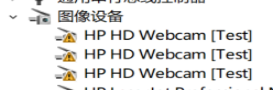
-
If the USB camera is recognized as an "Imaging Device," follow these steps to resolve the issue:
-
Right-click the This PC icon, click Manage, and open Device Manager. In the list, locate Imaging Devices, right-click the selected camera, choose Update Driver, and click Next.
-
Select Browse my computer for driver software and click Next.
-
Select Let me pick from a list of available drivers on my computer and click Next.
-
Uncheck Show compatible hardware, select Microsoft in the Manufacturers list, choose USB Video Device in the Model list, and click Next.
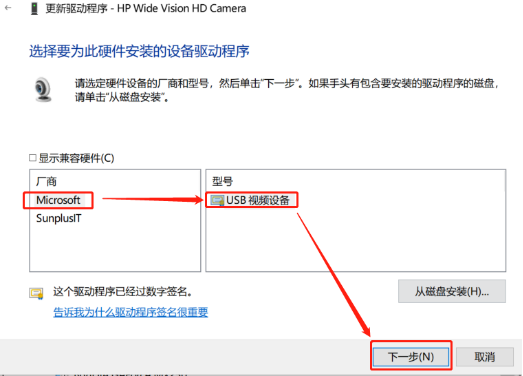
-
-
After completing the above steps, the USB camera will be successfully recognized as a "camera" in Device Manager. At this point, you can enter Astra and normally detect the USB camera and display the image.
USB Camera Debugging Tool:
- When some camera models are connected to a computer, the software may show a black screen, which may be caused by the camera's resolution. You can use a tool to check the camera's resolution.
- In the tool, you can view the resolution and model of each USB camera connected to the computer. After selecting the corresponding camera, the tool will display the corresponding image.
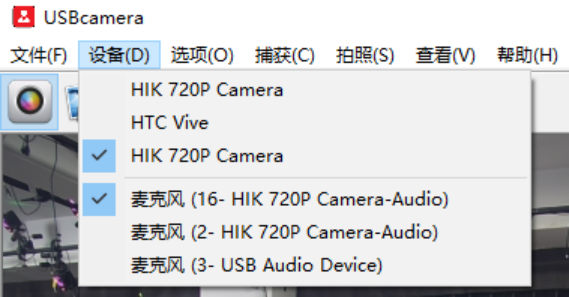
- Open the resolution settings in the tool to modify the camera resolution. Click "Settings," and in the "Video Format - Output Size" section under Properties, check if the 640X480 resolution is available.
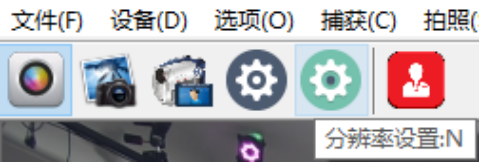
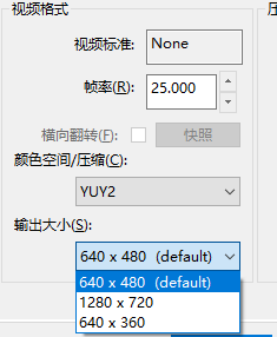
- You can also use the camera built into the Windows operating system for viewing. If the above camera is normal, it is recommended that you test with the models we recommended for USB camera selection.