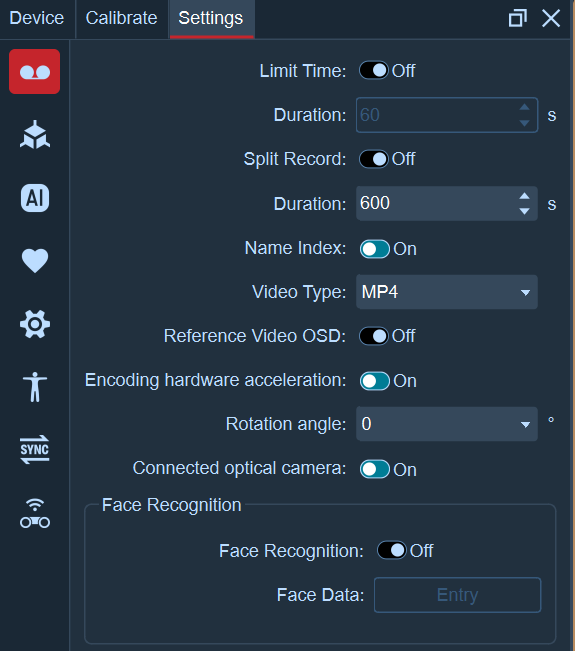(Ⅰ) Camera Settings
Click the Settings button in the toolbar at the top of the software and select "Recording Settings".
Reference Video OSD
- When checked, the resolution and frame rate of the USB lens will be displayed in the reference video view.
Connecting the Optical Lens:
- When enabled, the system will detect the number of optical lenses connected when connecting the lens. If no optical lens is used, do not turn on this switch.
Rotation Angle:
- The default rotation angle is set to 0. If the AI camera cannot rotate to the ideal angle in the Astra software, you can set the rotation angle of the AI camera here. After setting, the viewing angle of the AI camera in the reference video will rotate by the set number of degrees.
- Before setting the rotation angle, please disconnect the software and close the reference video view (so that it is not displayed). After setting the rotation angle, open the reference video again.
Facial Recognition:
- Used for multi-person template matching. When enabled, human bodies can only create facial recognition templates.
- Facial data can be entered for multiple people at once in "Facial Data" to facilitate the creation of human bodies later.
- If there is only one template left in the assets and only one 22-point human white dot remains unrecognized in the venue, "facial recognition" will not be performed, and the template will be directly matched.