(2) Origin calibration
- After the 6-point calibration is completed, the coordinate origin will be displayed in the 3D view. If you need to update the origin position, please open the calibration panel, click the gear button, and set the calibration axis to the Y-axis. Open the reference video calibration panel, set the calibration type to "origin calibration", and click the start calibration button.
.png)
- Place the L-shaped rod in the field. Note that the long axis should be aligned with the position to be updated. When the Y-axis is upward, the long axis of the L-shaped rod is in the positive direction of the Z-axis, and the short side is in the positive direction of the X-axis.
- Click on freeze frame and click on the Marker points on the L-shaped rod in sequence in the images of each camera according to the prompts in the "calibration record".
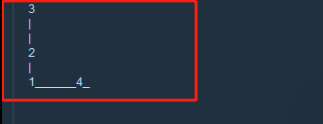

- After completion, click "Add Frame". At this time, the calibration record will prompt that the L calibration is completed. Switch to the 3D view, and the origin position has been updated.
tip
Precautions:
Click in the order prompted in the calibration record, and click the Marker points at positions "1, 2, 3, 4" in sequence.
If the Marker points of the L-shaped rod are not clearly visible, you can use the middle mouse button to zoom in or out on the image in the reference video and then click the Marker points.
When clicking the Marker points, try not to click the wrong position or click obliquely. Click the exact center of the Marker points in the image.