CGM2 Body
CGM2 with 43-Markers human body model
- To create a 43-Markers human body in real-time mode, the model needs to wear a motion capture suit and correctly place 43 reflective markers. In the 3D view, each reflective marker should be visible, and there should be no other distractions in the area. To ensure that the 43-point human body is created, verify that the number shown in the bottom left corner of the 3D view is 43 . Follow the marker placement guide and instructional videos for accurate placement. If you encounter difficulties or have other issues, please contact a technical engineer.
- Ensure that the software is in playback mode. The model should stand in a T-pose, with the calibration file set such that the Y-axis is upward. The model should face the Z-axis, and arms should be parallel to the X-axis. Click "Freeze." Right-click the mouse in the 3D interface and select "Create Human Body." In the "Create Human Body" window, choose "CGM2 FullBody(43 Static)" from the dropdown menu. Place the mouse cursor over the marker placement image and scroll the mouse wheel to view marker positions from different angles. Once you confirm that the actual marker placements match the image, click "Create" to generate the human body mode(9.2.17).
.png)
9.2.17
- After creating the 43-point model, the software automatically generates both a static model and a dynamic model. Differentiate between the static and dynamic models. The software names static models by default following the format "PersonName_static," while dynamic models are named "PersonName_dynamic"(9.2.18). Once the static model is created, if you need to use the dynamic model, remove the two marker points on the inside of both ankles and the two marker points on the inside of the knees from the model. Then, remove the static model file to enable recognition of the dynamic model.
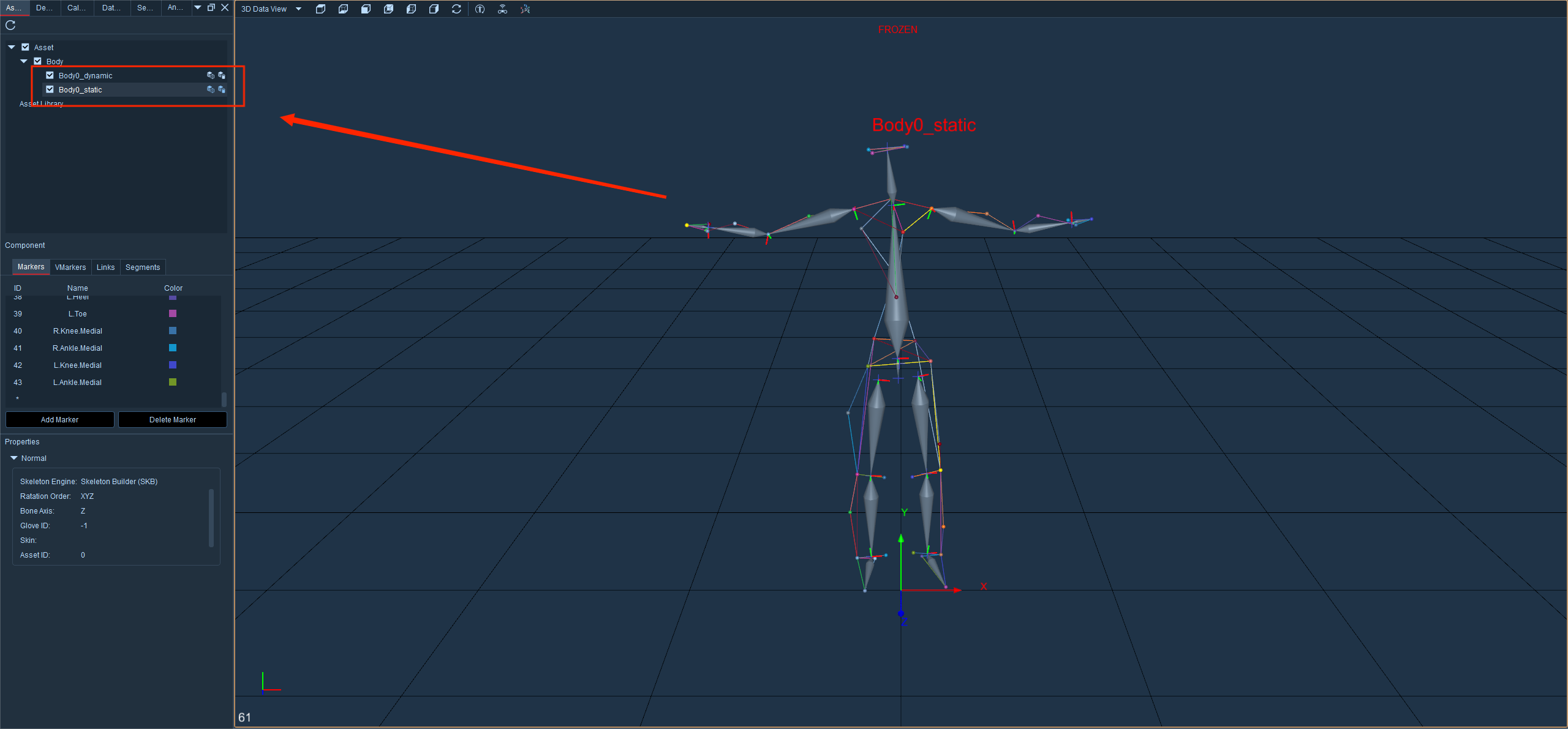
9.2.18
CGM2 with 20-Markers human body model
- CGM2 FullBody(20Static): This model represents a 20-point human body model. In comparison to the 43-point model, the 20-point model removes all upper body marker points. The remaining marker positions are consistent with the 43-point model. In the "Model Creation" window, select "CGM2 FullBody(20Static)" from the dropdown menu and click create.The software automatically generates both a static and dynamic model(9.2.19). Differentiate between static and dynamic models. By default, the software names static models following the format "PersonName_static," while dynamic models are named "PersonName_dynamic."
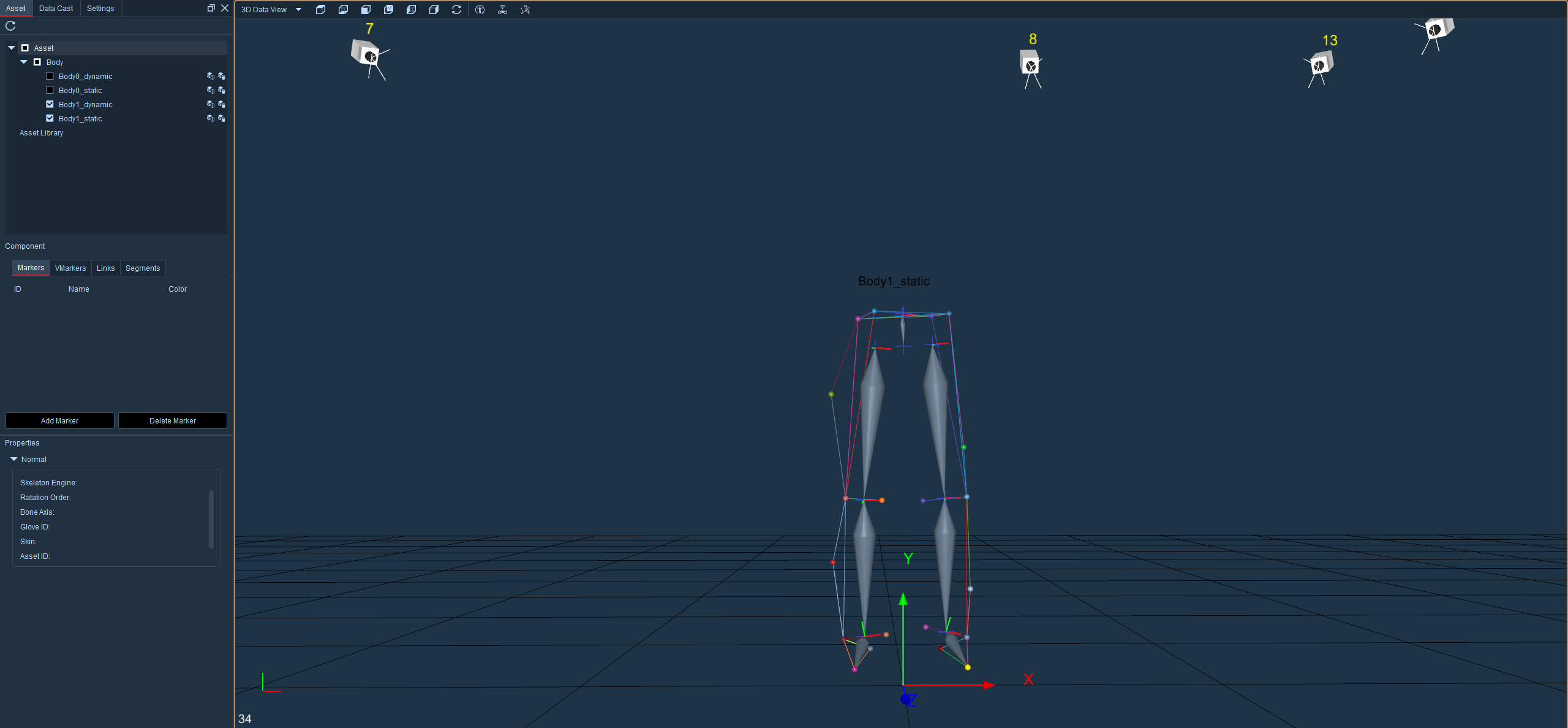
9.2.19